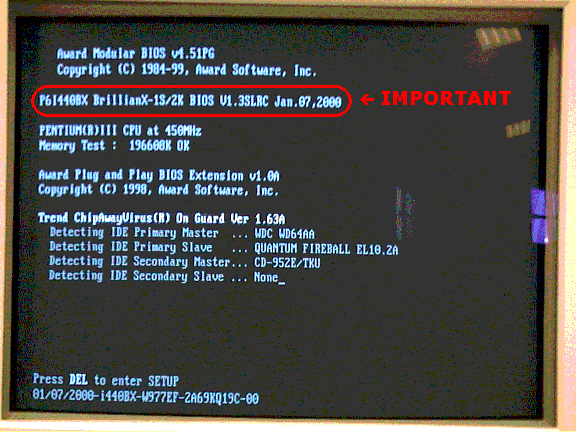|
Please
read the information in this section very carefully
and take your time with it. We strongly advice
that you print these pages if possible, read it
again and keep it close by while you are actually
performing the update. If used correctly the information
can help solve or prevent trouble but if used incorrectly
it might cause you a lot more and even very serious
trouble.
BIOS
upgrades
What
you HAVE to know before flashing BIOS!
- IDENTIFY
YOUR BOARD TYPE and current BIOS:
Before you download the BIOS, it is essential
you identify the type of motherboard you are
using, also the version. Flashing with
an incorrect BIOS version can and very likely
will result in damaging your board. (For
example, you can't flash the Titanium IB BIOS
on the Titanium IB+ motherboard, or 2.x version
BIOS on 1.x version motherboard, etc.) There
are various ways to identify the type of board
and the version used:
- The
model name is usually printed as
white text or on a small label on
the circuit board identification
located on the edge of the board
close to the ISA or PCI slots. For
example you can find "P5I430TX TITANIUM
I B+" besides the outer ISA slot.
Or with more recent models there
usually also is an 8-sided label
on one of the big chips (the Southbridge)
that is part of the mainboard chipset.
- Identify
the BIOS version during system boot-up.
(e.g. when you start up your computer,
you can find 'P6I440BX BrillianX-1S/2K
BIOS V1.3SLRC Jan.07,2000' appearing
on your screen, the 'v1.3SLRC' is
the BIOS version of your motherboard.)(see
picture)
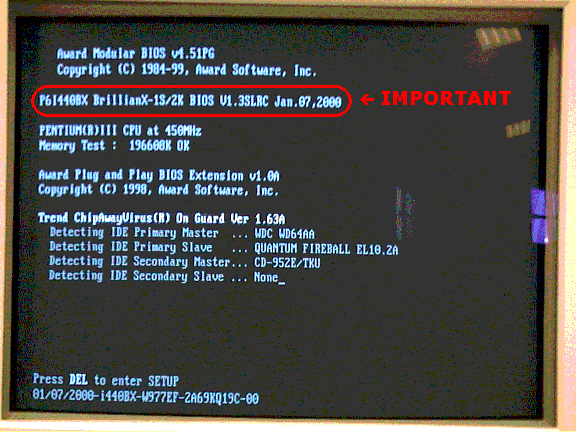
- With
most of our models since 1999 the
PCB version does not matter anymore
for the BIOS updates but if you
have an older model mainboard please
be adviced of the following. Identify
the PCB version from the motherboard
markings. (e.g. if you identify
a label that on the edge of the
board stating v1.0(s1.3), then this
is a v1.0 version motherboard too.)
For this v1.0 version motherboard,
you may upgrade to BIOS v1.x series.
e.g. BIOS v1.1, v1.2 or etc. The
PCB version matches the BIOS version
of our products. If the PCB version
does not matter it will be mentioned
with the BIOS update description.
- IMPORTANT:
UPDATING THE BIOS OR NOT?
If your system is in good working condition
without encountering any conflicts, we strongly
recommend you do not update the BIOS if there
are no problems with the system. Only upgrade
the BIOS when you are encountering difficulties,
or the BIOS modified items are useful to you.
Updating may resulting in incompatibility
problems, we can't guarantee all the products
on the market are compatible with the Award
BIOS. However, incorrect operation of flash
procedure may also result in damaging the
board. This company is not responsible for
any damages caused from the result of end-users
flashing their Bios.
- EVEN
MORE IMPORTANT: HOW TO CLEAR THE CMOS WITHOUT
DAMAGING THE MOTHERBOARD!
After updating the BIOS it is recommended
to clear the CMOS so that the saved settings
of the previous BIOS do not conflict with
the new BIOS.
- If
the system has an AT powersupply make
sure that the switch of the powersupply
is switched to "Off" or "0"
and if it has an ATX powersupply without
a mechanical switch at the back make
sure that the powercable is disconnected
from the powersupply.
- Set
the jumper in the "Clear CMOS"
position for about 2 seconds.
- Set
the jumper back into the "Normal"
position and then you can switch on or
reconnect the power again.
It
is especially important that people from technical
departments realise that because if there
is one person working there who does it wrong
and clears the CMOS of motherboards with the
power on it can result in a lot of malfunctioning
motherboards.
If
the clear CMOS jumper is set in the clear
CMOS position while there is still power on
the motherboard than it can cause damage in
the clock-chip, resulting in incorrect time
keeping, or damage some diodes between the
battery and the clock-chip, resulting in incorrect
time keeping and accelerated drain on the
battery which in turn results in the loss
of data in the CMOS-chip.
- STEPS
TO FLASH BIOS:
- Download
the correct xxxxx.ZIP file and extract
it. It includes The flashprogram
(usually AWDFLASH.EXE), a BIOS binary
file xxxxx.BIN and a README file.
Please read the README file carefully.
- With
the flashprogram you can use the
command "AWDFLASH /?"
to get a help screen with information
about the options.
- Prepare
a DOS bootable disk (With Windows
you can usually find that under
"Format" of the A drive
properties) with only the system
files: MSDOS.SYS, IO.SYS (these
two files are usually hidden so
you have to set the Windows Explorer
properties to show hidden and system
files) and COMMAND.COM. Do not include
any AUTOEXEC.BAT and CONFIG.SYS
file and then save the flashprogram
and the binary update file to this
diskette.
- Enter
BIOS setup and write down all the
current BIOS settings. then Load
Setup Default to use the default
settings. In BIOS FEATURE SETUPS
make sure the first boot device
is the A drive for the floppy and
disable the L2 cache (also known
as "External Cache" with
older versions). Finally save and
exit BIOS setup.
- Let
the system reboot from the prepared
diskette, type the flashprogram
command followed by the filename
of the binary file at the DOS prompt.
For example:
A:\>awdflash b1sv13.bin
- The
flashprogram will ask you two questions.
The first question will be whether
you want to back up the original
BIOS from your system to a file.
Choose Y(es) or N(o) but if you
choose yes make sure to use a different
name then the binary update file
you wish to use.
- The
second question needs you to confirm
the update BIOS, you need to press
Y(es) to confirm updating. If you
get the warning "Unknown Flash
Type" please check your manual
concerning the BIOS protection Jumper
and/or "Flash write Protect"
BIOS option to make sure the protection
is disabled.
- Once
the update is done, you need to
power off and on the system.
- Go
back to the BIOS setup and Load
Setup Default once again, then change
back the settings that you have
recorded before.
- Save
and exit the BIOS setup, letting
the system boot up successfully.
- PROBLEMS
ENCOUNTERED DURING FLASHING BIOS:
You might get the following warning messages
from the BIOS update program:
- "Insufficient
memory" - Occurs especially
with the use of floppy disks made
bootable with Windows. Please set
the Windows Explorer properties
to also display hidden files and
look at the file list of the floppy
again. Very likely you will now
see the file "drvspace.bin" or "dblspace.bin"
and if that is so please delete
it and try again because that system
file is not necessary to boot and
it only uses up too much of the
basic 640kb RAM. If you still get
the message then in the MSDOS.SYS
file that was build by windows when
you formatted the floppy there is
path information linking to the
dblspace.bin or drvspace.bin (different
names with different Windows versions
for same program) file on the harddrive.
When you boot from floppy it just
looks up those file on your harddrive.
Please read the article at: http://support.microsoft.com/support/kb/articles/Q118/5/79.asp
where there is information on how
to solve that problem. Or just delete,
remove or rename the dblspace.bin
or drvspace.bin file on your harddrive
if you do not use it for compression
of your harddrive data.
You can also locate the file mem.exe
and use that to see how the memory
is used with "mem /c /p" after you
have booted from floppy.
- "Unknown
Flash file" or "Unknown
Flash Type"- Most of our models
have a hardware and BIOS protection
for the BIOS against being overwritten
accidentally or by a malicious virus.
Please check with your manual whether
you have set the JAV jumper on the
mainboard and the BIOS option "Flash
write Protect" in the BIOS correctly.
- PROBLEMS
ENCOUNTERED AFTER FLASHING BIOS:
If no display appears after flashing the BIOS,
but the beeping sound from the system can
be heard and the floppy disk drive is activated,
then all is not lost. Try the following method
to recover the system:
- Prepare
a bootable floppy disk with an QDIFLASH
utility and BIOS binary file in
the disk (you can use the prepared
diskette mentioned in point 4).
- Create
an AUTOEXEC.BAT file in the diskette
with the following command line
depending on whether you use QDIFLASH
(works the same as FLASH or AWDFLASH)
or AWDFLASH:
QDIFLASH xxxxx.BIN /N
AWDFLASH xxxx.BIN /py/sn/cc
The option /N will
answer the questions automatically
that you would normally answer with
"no" or "yes".
That way the system will boot up
from the floppy disk, program the
BIOS and restart the computer It
will take a while to carry out the
procedure, don't turn off the system,
wait for the system to restart again.
- If
you want to see what it does you
can use an ISA VGA card instead
of PCI or AGP. If you don't have
any ISA VGA card, the BIOS can still
be fix in blind mode (no screen,
but the BIOS is flashed by the Auto-run
diskette). After the motherboard
reboots itself, the floppy disk
can be taken out and your system
should have recovered. However if
that doesn't work, return the motherboard
to your vendor. If you no longer
have warranty on the mainboard the
only way to fix it would be to reprogram
the chip itself with the binary
file using an EEPROM programming
device like for example the one
at: http://www.hilo-europe.com/html/pro201.htm
but it might take some effort to
locate someone with a device like
that locally. However there are
some websites on the Internet where
BIOS reprogramming services are
offered.
|