| Setup Settings File
Setup.exe reads the Setup settings file (Setup.ini) and writes tasks to the registry based on the information contained in the settings file. You can customize Setup.ini or create your own custom INI files to help control many aspects of the installation process. For more information about customizing Setup.ini or creating your own custom INI file, see Methods of Customizing Office. [MSI]Specify the name of the Windows Installer package (MSI file) to install; equivalent to the /i command-line option. The package must be in the same folder as Setup.exe, and both must be at the root of the installation image. Example: [MSI] MSI=Pro11.msi [Product]Specify product information. Setup uses this information to determine whether the product is installed. Typically, you do not modify this section of the Setup settings file. Example:
[Product]
ProductCode={12345678-1234-1234-1234-123456789123}
ProductName=Microsoft Office 2003
Version=11.0
You can add the SKIPLANGCHECK option to the [Product] section to bypass the default language version check. SKIPLANGCHECK=[string] Bypass the check that prevents a particular language version of Office 2003 — either a localized product or a Microsoft® Office 2003 Multilingual User Interface Pack (MUI Pack) — from being installed on a computer on which the operating system does not support that language; equivalent to including the /skiplangcheck option on the command line. Language groups that require explicit installation on the user's computer include complex script languages, right-to-left languages, and East Asian languages. For example, Setup performs this check and does not install a Japanese MUI Pack on the computer unless support for East Asian languages (Microsoft Windows® XP or later) or Japanese (Microsoft Windows 2000) has been installed. You can bypass the language check and install the MUI Pack anyway by setting SKIPLANGCHECK to 1. You cannot set the SKIPLANGCHECK option on the command line or in a transform (MST file). The /skiplangcheck setting, however, is supported on the Setup command line. Note Setting SKIPLANGCHECK does not enable language versions of Office to function properly without the necessary operating system support; bypassing the check merely allows you to install Office products and language support in any order. If you set SKIPLANGCHECK to 0 (the default), then Setup behaves as described in the following table.
For more information about installing Office 2003 with MUI Packs, see Customizing and Installing Office 2003 MUI Packs. [MST]Specify the name and path of a transform (MST file) to apply to the installation of the package specified in the [MSI] section; equivalent to setting the TRANSFORMS property on the Setup command line. If the transform is in the same folder as the Windows Installer package (MSI file), you do not need to include the path. Example: [MST] MST1=\\marketing\software\Custom1.mst MST2=\\engineering\software\Custom2.mst Note You must use the key MST1 in the [MST] section of Setup.ini; do not use MST or TRANSFORMS. You can specify multiple transforms — for example, MST1, MST2, and so on. Note, however, that Setup applies the transforms in the order in which they are listed, regardless of the numbers you assign to them. [Options]Define Setup properties to apply to the installation of the package specified in the [MSI] section. Use the format property=value. Example: [Options] USERNAME=Customer REBOOT=Suppress COMPANYNAME=Northwind Traders DONOTMIGRATEUSERSETTINGS=1 Note You specify only public properties in the [Options] section of Setup.ini. For more information about public and private properties, see Setup Properties. [Display]Set the Setup user interface display level; equivalent to the /q command-line option. Settings include the following:
For more information about display settings, see Customizing How Setup Runs. Example: [Display] Display=basic CompletionNotice=yes [Logging]Create a log file for Setup and a log file for each Windows Installer task; equivalent to the /l command-line option. In this section you define the name and path of log files and specify logging options by using the following format:
TypeSpecify the data to include in the Windows Installer log file. (You cannot specify options for the Setup log file.) The following options are identical to the options used with the /l command-line option:
Example: Type=piwaeo PathSpecify the folder in which to create log files. The path may contain environment variables. The default setting is %Temp%. Example: Path="%Temp%\Office log files" Note You must use a fully qualified path to specify the location for log files. If you use a relative path with a drive letter, no log files are created and no error message is displayed. TemplateSpecify the name to use for log files. The name may contain environment variables. You must include the .txt file name extension when you specify a Setup log file name. Appending (*) to the file name results in a unique log file for each installation performed by Setup.exe. The same log file name is used for each Windows Installer log file, with the task number from Setup.ini appended to the file name. Examples: Template=OfficeSetup(*).txt Template=Office_%UserName%(*).txt For more information about logging during the Office installation, see Customizing How Setup Runs. For more information about Windows Installer logging options, see the Roadmap to Windows Installer Documentation on the MSDN Web site. [MinOSRequirement]Specify the minimum supported operating system for Office 2003. Office 2003 requires Microsoft Windows 2000 Service Pack 3 or Windows XP or later; you cannot specify an earlier version. For more information, see the Roadmap to Windows Installer Documentation on the MSDN Web site. Example: [MinOSRequirement] VersionNT_1=500 WindowsBuild_1=2195 ServicePackLevel_1=3 [OfficeWebComponents]Used to specify the MSI file for Office Web Components. This section appears only when you create an administrative installation point for an Office product that includes an Office Web Components package. [Cache]Specify options that control the way Office installation files (CAB files) are cached on the local computer during Setup. Because Setup creates the local installation source before applying a transform (MST file), you must set local installation source properties such as CDCACHE and LOCALCACHEDRIVE in the Setup settings file, and not on the Modify Setup Properties page of the Custom Installation Wizard. Note These settings are applied only when Office is installed from the CD or an image of the compressed CD on the network. Administrative installation points do not support creation of a local installation source during Setup. When you run Setup with the /a option, Setup extracts the compressed CAB files on the network share. Setup does not run Office Source Engine (Ose.exe) to copy source files to users' computers; instead, Windows Installer uses the original source. To customize the local installation source, set the properties defined in the following table.
Note that several properties used to customize the behavior of local caching work only with an updated version of the Office Setup program. To set ENFORCECACHE, CACHEONLY, or REMOVECACHEONLY, you must download Setup.exe version 11.0.6176.0 or later from the Office 2003 Editions Resource Kit Toolbox. For more information on this new version, and a link to the download, see New Setup.exe Fine Tunes Local Caching in the Office 2003 Editions Resource Kit Journal. Note After the local installation source is downloaded, you must delete CACHEONLY from the INI file or the command line before you can install the Office package. Similarly, you can use REMOVECACHEONLY to delete the local installation source only if you have not yet installed Office. When CDCACHE is set to auto (the default), Setup uses the following criteria to determine how and where to create the local installation source. If both an NTFS and a FAT drive meet the disk space requirement, Setup uses the NTFS drive. When there is no existing local installation source:
When a local installation source already exists:
Note The PURGE and DELETEABLECACHE properties behave differently than other Setup properties. If you set either property to 1 in a transform and later wish to reverse the setting, you cannot do so by resetting the property to 0 on the command line or in Setup.ini. Instead, you must reset the property in the transform. For more information about caching installation files on the local computer, see Taking Advantage of a Local Installation Source. Example: [Cache] CDCACHE=1 DELETEABLECACHE=0 Note Although it may be possible for users to remove the local installation source manually by deleting the /msocache folder in Windows Explorer, the folder is hidden, and the user must be the administrator of the computer. [ChainedInstall_n]Install an additional package (MSI file) or other executable file (such as an EXE file or a BAT file) as part of the Office installation. Add a [ChainedInstall_n] section to Setup.ini for each chained installation; replace the placeholder n with a consecutive number. Chained packages are installed in order after the core Office package is successfully installed. To customize the chained installation, set the following properties:
Note If you inadvertently enter an incorrect name or path for the MSI file, then Setup halts the installation process and neither the chained package nor any subsequent chained packages are installed. This occurs even if IgnoreReturnValue is set to 1 (this is the only case in which IgnoreReturnValue is ignored). The installation failure is logged, but no error message is displayed. If you install Office 2003 from a compressed image with local caching enabled, then Setup can include chained packages in the local installation source, provided they support local caching. To determine whether a package supports creation of a local installation source, Setup looks for a file named ProductName.xml in the Files\Setup folder on the installation image. If you are using a local installation source and also chaining packages to the Office installation, keep in mind the following:
No Office 2003-related product that you chain to the core Office 2003 installation requires a computer restart. If you are chaining patches or third-party products that do require a restart, however, you can set the Reboot option to 1 in this section of Setup.ini. Setup restarts the computer and then resumes the installation process, including any additional chained installations. Use the Reboot option to restart the computer in order to complete a chained installation or when a subsequent chained installation requires the restart. If you use the Reboot option to restart the computer during the installation sequence, however, local caching is disabled for all subsequent chained packages. To avoid this problem, chain all Office-related packages first so that any computer restarts for other chained packages occur after the Office packages have been installed and local caching is no longer an issue. Note The Reboot option in this section of Setup.ini takes the value 1 or 0. It is not the same as the Windows Installer REBOOT property, which takes the value FORCE, SUPPRESS, or REALLYSUPPRESS. For more information about the Windows Installer property, see the property REBOOT in Setup Properties. The following example adds the French MUI Pack to the Office 2003 installation. The package is installed silently (regardless of the display setting specified for the Office installation), the customizations in the transform French.mst are applied, and an alternate source is identified for when the primary administrative installation point is unavailable: [ChainedInstall_1] TaskType=msi Path=\\server\share\admin_install_point\1036\Mui.msi Display=None MST=French.mst Cmdline=SOURCELIST=\\server2\share admin_install_point\1036 |
 United States
United States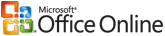




 Email this link
Email this link Share
Share
