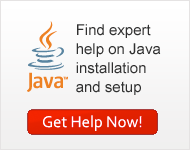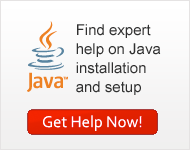
|
How do I download and install Java for my Solaris 64-bit computer?
This article applies to:
- Platform(s):
Solaris SPARC, Solaris x86
- Browser(s):
Mozilla 1.4+
- Java version(s):
1.5.0, 6.0
Solaris system requirements
| Platform |
Version |
Memory |
Browsers |
Diskspace |
| Solaris OS AMD64/EM64T (32-bit and 64-bit) |
| Solaris OS AMD64/EM64T |
Solaris 10 OS (32/64 bit) |
64mb
|
Mozilla 1.4+, 1.7+
|
32-bit Install 53MB
64-bit Install 23MB
|
| SPARC 64-bits |
Solaris 10
Solaris 9
Solaris 8 |
64mb
|
Mozilla 1.4+, 1.7+
|
64-bit Install (no Java Plug-in, Java WebStart support) 53MB
|
| SPARC 32-bits |
Solaris 10
Solaris 9
Solaris 8 |
64mb
|
Mozilla 1.4+, 1.7+
|
32-bit Install 65 MB
64-bit Install 29 MB
|
Note: Please also verify this with: http://java.sun.com/javase/6/webnotes/install/system-configurations.html
Prerequisite:
Prior to installing Java, ensure:
- Full set of required patches needed for support of this release is installed. Recommended and required patches are available for download from SunSolve web site:
J2SE Cluster Patches for Solaris
- Check Solaris Font Package Requirements
Java 6.0 Font Package Requirements
- Installing the 64-bit JDK for the Solaris operating system on SPARC, x64, and EM64T platforms is a two-step process. These steps can be performed in either order, but you must install the following bundles together:
Install solaris-i586 (32-bit) with solaris-amd64 (64-bit)
- Install solaris-sparc (32-bit) with solaris-sparcv9 (64-bit)
- Install the 32-bit JDK using the 32-bit JDK Installation Notes.
- Install the supplemental files for 64-bit support using the following 64-bit installation instructions.
Installation Instructions
Use the following instructions to install the 64-bit supplement for Java. The download file is a self-extracting binary file.
Note: For any text on this page containing the following notation, you must substitute the appropriate Java update version number for the notation: <update >
For example, if you are installing Java 6 update 2, the following command:
chmod +x jre-6u<update>-solaris-sparcv9.sh
would become:
chmod +x jre-6u<update>-solaris-sparcv9.sh
Note: The jre-6u<update>-solaris-amd64.sh installer provides support for all processors that support the x64-bit extensions to the Intel x86 architecture, including EM64T.
- Download the self-extracting binary and check the file size to ensure that you have downloaded the full, uncorrupted software bundle.
You can download to any directory you choose; it does not have to be the directory where you want to install Java.
-
Before you download the file, notice its byte size provided on the download page on the web site. Once the download has completed, compare that file size to the size of the downloaded file to make sure they are equal.
-
Make sure that execute permissions are set on the self-extracting binary:
On SPARC processors: chmod +x jre-6u<update>-solaris-sparcv9.sh
On x64/EM64T processors: chmod +x jre-6u<update>-solaris-amd64.sh
- Change directory to the same directory from where you ran the self-extracting binary for the 32-bit install.
This is the directory that contains the jre-6u<update> directory of the 32-bit Java. The next step installs Java into the current directory.
- Run the self-extracting binary.
Execute the downloaded file, prepending the path to it. For example, if the downloaded file is in the current directory, prepend it with './ '
On SPARC processors: ./jre-6u<update>-solaris-sparcv9.sh
On AMD64/EM64T processors: ./jre-6u<update>-solaris-amd64.sh
The binary code license is displayed, and you are prompted to agree to its terms.
Files for support of 64-bit operation are installed at several locations within the same jre-6u<update> directory where the 32-bit Java was installed.
|