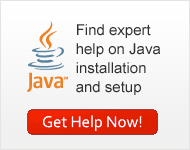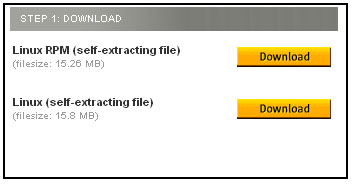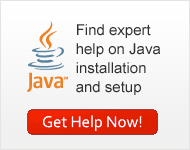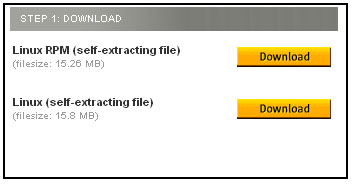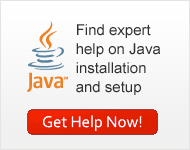
|
What are the Linux x64 self-extracting binary installation instructions for Java ?
This article applies to:
- Platform(s):
Red Hat Linux, SUSE Linux
- Browser(s):
Mozilla 1.4+
- Java version(s):
1.5.0
Follow these steps to download and install Java for Linux.
- Download
- Install
Linux system requirements
| Platform |
Version |
Memory |
Browsers |
Diskspace |
| LINUX
32-bit |
| Intel IA32 |
Red Hat 9.0 |
64mb |
Mozilla 1.4+ |
58 MB |
| Red Hat Enterprise Linux AS 3.0 |
64mb |
| Red Hat Enterprise Linux WS 2.1 |
64mb |
| Red Hat Enterprise Linux ES 2.1 |
64mb |
| Red Hat Enterprise Linux AS 2.1 |
64mb |
| SuSE 8.2 |
64mb |
| SLEC 8 |
64mb |
| SLES 8 |
64mb |
| TurboLinux 8.0 |
64mb |
| Sun Java Desktop System, Release 1 |
64mb |
| Sun Java Desktop System, Release 2 |
64mb |
| |
| AMD Opteron 32-bit |
Red Hat Enterprise Linux AS 3.0 |
|
| SLES 8 |
|
| |
| LINUX 64-bit |
| AMD Opteron 64-bit |
Red Hat Enterprise Linux AS 3.0 |
|
Mozilla 1.4+ |
56 MB |
| SLES 8 |
|
| |
I. Download
- Go to http://java.com
- Click on Java Software Download button
Note: The instructions below are for installing Java 1.5.0_02. If you are installing another version, make sure you change the version number appropriately when you type the commands at the terminal.
- Click the Download button next to Linux Self-extracting x64 package.
- After download verify:
For Linux self-extracting x64 packages
- Name of the file is jre-1_5_0_02-linux-amd64.bin
- Size is approximately 15.41 MB
II. To install the Linux self-extracting x64 file
Follow these instructions:
- At the terminal: Type:
su
- Enter the root password.
- Change to the directory in which you want to install. Type:
cd
For example, to install the software in the /usr/java/ directory, Type:
cd /usr/java
Note about root access:
To install Java in a system-wide location such as /usr/local, you must login as the root user to gain the necessary permissions. If you do not have root access, install Java in your home directory or a subdirectory for which you have write permissions.
- Change the permission of the file you downloaded to be executable. Type:
chmod a+x jre-1_5_0_02-linux-amd64.bin
- Verify that you have permission to execute the file. Type:
ls -l

- Start the installation process. Type:
./jre-1_5_0_02-linux-amd64.bin
Note: If the file is in the current directory, prepend it with "./"
This displays a binary license agreement. Read through the agreement. Press the spacebar to display the next page. At the end, enter yes to proceed with the installation.
- Java is installed into its own directory. In this example, it is installed in the /usr/java/jre1.5.0_02 directory. When the installation has completed, you will see the word Done.
- Java is installed in jre1.5.0_(version number) sub-directory under the current directory. In this case, Java is installed in the /usr/java directory. Verify that the jre1.5.0_02 sub-directory is listed under the current directory. Type:
ls
- Delete the bin installation file if you want to save disk space.
- Exit the root shell.
|