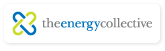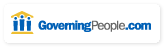Help
To use the community features of this site, you need to create a login. Once registered, you can feed your existing blog posts to the content flow of Social Media Today and create posts directly on the site. You can also create your own profile, view other member profiles, leave comments, and connect directly with other members.
Below are simple instructions for getting started. If you have any questions or suggestions, feel free to e-mail us at socialmediatoday@socialmediatoday.com
- Add an avatar image to your profile
- Add your blog to our incoming feed
- Create a post
- Changing your username
- Activating full RSS feeds | Feedburner | Wordpress | Blogger | Typepad
Add an avatar image to your profile
Uploading an image for your profile (or avatar) is especially important because, without it, your posts cannot be considered for posting on our site. Your avatar also appears in comments placed on articles.Once you are signed in as a registered member...
- Click the Profile link on the top right
- Hover over "Profile" and click "Edit"
- In the tabs on the left, click "Personal Info"
- Next to the existing image, click "Remove"
- Click "Browse" and chose the image you want to use from your hard drive
- Now click "Upload," then scroll down and click save
- Give it a few minutes for the image to appear across the site.
Add your blog to our incoming feed
You can add your blog feed to Social Media Today to have your posts automatically sent to our content managers for approval. Please note that posts approval is not guaranteed and you must have an avatar image uploaded to your account to be considered.
- From the navigation bar, hover over Post Here in the top navigation and click Add a Feed. You must be registered and logged in for this link to be active.
- In the title field, enter the name of your feed or another way to identify it. Keep in mind the actual feed title will be pulled in as well.
- In the "Feed URL" field, paste the URL of your RSS feed. Note: This is not the domain address of your blog but a separate "feed" address.
- Feeds for Blogger accounts can be found by appending /feeds/posts/default?alt=rss to the site address
- Feeds for Wordpress accounts can be found by appending /?feed=rss2 to your homepage URL.
- Information about feeds for Typepad accounts can be found here: http://support.typepad.com/cgi-bin/typepad.cfg/php/enduser/std_adp.php?p_faqid=86
- Now click the Save button and your feed will be pulled into the system on the next cycle.
Once the feed is established, the system will automatically pull in your latest posts which will be reviewed by an editor. Please note that posts are not automatically published to the site.
Don't forget to review our terms of use.
Create a post
We love to partner with bloggers who provide exclusive content to us by posting directly on our site. The benefits for bloggers include:
- Access to our audience
- Increased visibility and recognition
- We promote our authors and their content
- Preferential page position
Be aware that material posted directly to our site is moderated for quality just like all the submissions we receive. We encourage anyone interested in posting directly on our site to contact our editorial team at socialmediatoday@socialmediatoday.com to show samples of your past work and let us know the topics of your planned posts. That way we can let you know whether we are likely to publish your work before you've gone through the trouble of creating it.
We ask that all posts created directly on our site be provided to us on an exclusive basis for a minimum of 14 days after the post is completed, and that authors honor this exclusive time frame even if we do not publish your post immediately.
- Click hover over Post Here on the top navigation and click Create Post.
- Type a title of your post in the Title text box.
- If your post is exclusive (meaning that the content is brand new and will not appear anywhere else for at least 14 days), click the Exclusive checkbox.
- In the main text box, write or paste your post and add formatting including headlines, styles, and links. If you wrote your post in Microsoft Word or another word processing program, make sure to use the "Paste from Word" button
 to remove embedded styles.
to remove embedded styles. - You can leave tags and categories blank; our community managers add these attributes to make sure your posts are easy to find.
- When you are finished, scroll down and click Save. This will add the post to our moderation queue for approval. Please note that all posts are not published on the site.
- Alert our editorial team that you have submitted an exclusive post by emailing us at socialmediatoday@socialmediatoday.com
Don't forget to review our terms of use.
Changing your username
Once you are signed in as a registered member...
- Click Profile on the top right
- Click Settings on the second navigation row
- Change the "Username" field
- Scroll down, click Save
Setting your RSS feed to "full" (instead of "summary")
In order to publish your post, we need to have the complete post come to us via RSS. You may have your feed set to summary and not realize it. To check:
- Log in to your account.
- Click the Profile link on the top right.
- Hover over Your Posts in the navigation and click Unpublished.
- Click on the title of the post at the top. You should see your most recent post in its entirety on this page. If not, we are only receiving a summary of the post.
Summary RSS feeds can be generated in a number of different places depending on how we get your feed. Depending on what blogging platform you're using, follow the steps below to set your RSS feed to provide complete posts.
Feedburner users
- Log into Feedburner.
- Click on the feed name that you've added to this site.
- Click on the Optimize tab.
- On the submenu on the left, click on Summary Burner.
- This service should be Inactive. If it is active, deactivate it.
Wordpress users
- Log into your Wordpress blog.
- In the menu on the left, click Settings.
- Below the Settings option, click on Reading.
- "For each article in a feed, show" should be set to Full text. If it is not, make the change and click Save changes at the bottom.
Blogger users
- Log into your Blogger account.
- For the blog you've sign up on our site, click the Settings link.
- Click the Site Feed tab.
- "Blog Posts Feed" should be set to Full. If it's set to anything else, make that change and click Save Settings at the bottom.
Typepad users
- Log into your Typepad account.
- Go to Settings, then Feeds.
- Make sure your "Feed Content" setting is Full Posts.
 Jonathan Salem Baskin is an author who writes a regular column on Advertising Age & posts on his award-winning blog. Read more»
Jonathan Salem Baskin is an author who writes a regular column on Advertising Age & posts on his award-winning blog. Read more»
 John H. Bell heads up the 360° Digital Influence team & teaches graduate studies in Digital Influence at Johns Hopkins University. Read more»
John H. Bell heads up the 360° Digital Influence team & teaches graduate studies in Digital Influence at Johns Hopkins University. Read more»
 John A. Byrne is chairman & editor-in-chief of C-Change Media Inc. & the author or co-author of eight books. Read more»
John A. Byrne is chairman & editor-in-chief of C-Change Media Inc. & the author or co-author of eight books. Read more»
 Vanessa DiMauro is the CEO of Leader Networks & has been creating successful online communities for over 15 years. Read more»
Vanessa DiMauro is the CEO of Leader Networks & has been creating successful online communities for over 15 years. Read more»
 Maggie Fox is the founder and CEO of Social Media Group & was named one of the Top 100 Marketers in Marketing Magazine. Read more»
Maggie Fox is the founder and CEO of Social Media Group & was named one of the Top 100 Marketers in Marketing Magazine. Read more»
 Rachel Happe is a Co-Founder and Principal at The Community Roundtable & a blogger at The Social Organization. Read more»
Rachel Happe is a Co-Founder and Principal at The Community Roundtable & a blogger at The Social Organization. Read more»
 J.D. Lasica is a consultant who is considered one of the leading authorities on social media & user-created media. Read more»
J.D. Lasica is a consultant who is considered one of the leading authorities on social media & user-created media. Read more»
 Brian Solis is author of Engage, & is recognized as one of the most prominent thought leaders & authors in new media. Read more»
Brian Solis is author of Engage, & is recognized as one of the most prominent thought leaders & authors in new media. Read more»
Social Media for Government - Canada
When: Mon, 2010-09-27 08:30
Featured webinar: Real Solutions for Enterprise 2.0 challenges
When: Thu, 2010-08-12 10:00
AESC Researchers & Associates Summit
When: Thu, 2010-09-30 08:30
meshmarketing '10
When: Wed, 2010-11-17 08:30
Samriddhi '10 - Social Media & Business
When: Sat, 2010-08-28 09:00
Strategic Internal Communications
When: Mon, 2010-11-15 07:30
- YOU
- Adam Metz
- Andrew Bruce Smith
- Angela Connor
- Angelo Fernando
- Ari Herzog
- Augie Ray
- Beth Harte
- Beth Kanter
- Brian Solis
- Connie Bensen
- D J Francis
- Dan Greenfield
- Dan Schawbel
- Dave Fleet
- David Armano
- Debra Murphy
- Dennis McDonald
- Dina Mehta
- Dirk Shaw
- Dirkthecow
- Francois Gossieaux
- Freddie Laker
- Gary Goldhammer
- Headshift
- Jacob Morgan
- Jason Baer
- Jason Falls
- Joel Postman
- John Bell
- John A. Byrne
- John Cass
- John Jantsch
- Josh Bernoff
- Marc Meyer
- Mark Masterson
- Matt Rhodes
- Michael Brito
- Mike Manuel
- Nathan Gilliatt
- Neville Hobson
- Niall Cook
- Nick O'Neill
- Nicole DeFalco
- Paul Dunay
- Paul Gillin
- Peter Himler
- Rachel Happe
- Rand Han
- Robert Lesser
- Rohit Bhargava
- Ross Mayfield
- Sally Falkow
- Scott Monty
- Shel Holtz
- Shiv Singh
- Stewart Mader
- Tac Anderson
- Themos Kalafatis
- Tiphereth Gloria
- Tom Pick
- Valeria Maltoni
- Vanessa DiMauro
- Venessa Miemis
- Webmetricsguru
Members, click here to find out what you need to know about our new site!