|
|
Top 20 New Features of Logos 3!
1. English-Greek Reverse Interlinear Bibles

Video Tutorials
 Better Bible Study Through Reverse Interlinear Bibles - NT (14:21, 21.2MB) Better Bible Study Through Reverse Interlinear Bibles - NT (14:21, 21.2MB)
 Better Bible Study Through Reverse Interlinear Bibles - OT (13:16, 12.8MB) Better Bible Study Through Reverse Interlinear Bibles - OT (13:16, 12.8MB)
|
Description and Benefits
These novel reverse-interlinear Bibles enable users with little or no biblical languages knowledge to study the actual Greek and Hebrew words in the original text. They're also a doorway to in-depth original language word study via the Bible Word Study report described below.
The Logos/Crossway ESV Reverse Interlinear Bible breaks with the convention of traditional interlinear texts by keeping the English as the top-line entry and placing the Greek or Hebrew text underneath it.
The obstacle with traditional interlinears is realized when you try to read the literal English gloss underneath the Greek or Hebrew text. Since the English gloss is a woodenly literal translation and is placed directly underneath the corresponding word in the original language text, it is difficult to read and grasp the sense of the English.
With the new reverse interlinear Bibles you are able to read the normal, English text and see the original Greek/Hebrew word aligned under each English word. Each Greek/Hebrew word is marked with a number telling you exactly what order the word is in the original language text, so you don't lose the sense of what the author put first in the sentence.
Reverse interlinear Bibles allow you to launch a Bible Word study from the right-click menu because the manuscript form, lemma, and morphology are "embedded" with each English word. Please see the description of the Bible Word Study feature in Logos 3 for more details on the power and tremendous value of this new feature.
Instructions—how to find and use the tool
The complete ESV and NRSV New Testament reverse interlinear Bibles are included in every Logos collection except the Christian Home Library. To open a reverse interlinear Bible, click My Library, type "reverse," select the desired Bible and click Open Resource.
 |
2. Bible Speed Search

Video Tutorial
 Bible Speed Search (1:27, 614KB) Bible Speed Search (1:27, 614KB)
|
Description and Benefits
Lightning-fast search locates every instance of a word or phrase in the Bible as you type it. When you just want to find a word or phrase in a Bible (whether English, Greek, Hebrew or another language), Bible Speed Search is the tool to use.
For those who might think Logos is slow in searching, we didn't call it the Bible Speed Seach for nothing! Simply pick a Bible translation, type the word you are looking for, and within 1-2 seconds all the results appear on the screen.
Take your research a step further by exporting the results to a verse list, graphing your search results, aligning the search results in context, creating a concordance based on each form of the word, and conducting a search analysis with Strong's numbers. Each of these options is just one click away!
And, yes, you can also search Greek, Hebrew, or any other language in your library.
The Bible Speed Search is the digital concordance you always wanted in Logos. The easy-to-use feature will allow you to find verses at a fraction of the time it used to take in Logos 2.0 or with print concordances.
Instructions—how to find and use the tool
 Simply click the "Bible Speed Search" icon on the toolbar and type the word you are looking for in the "Search" box – the Bible Speed Search automatically starts search the instant you start typing. You can even type in multiple words and the Bible Speed Search will highlight each word individually with its own unique color. Type a phrase in quotation marks to conduct a phrase search such as "will of God." Simply click the "Bible Speed Search" icon on the toolbar and type the word you are looking for in the "Search" box – the Bible Speed Search automatically starts search the instant you start typing. You can even type in multiple words and the Bible Speed Search will highlight each word individually with its own unique color. Type a phrase in quotation marks to conduct a phrase search such as "will of God."

|
3. Bible Word Study Report

Video Tutorial
 Bible Word Study (6:28, 6.4MB) Bible Word Study (6:28, 6.4MB)
|
Description and Benefits
This incredibly useful report provides a word's definition, dictionary entries, root words, and generates a concordance displaying every occurrence of the word within the Bible. It also pulls in relevant information from reverse interlinears and syntactically tagged resources you may own—all by simply typing a word and clicking "Go!" (ESV Reverse Interlinear OT and NT available only in Bible Study Library and higher)
Dig deep into word studies using Greek and Hebrew resources...whether or not you know Greek and Hebrew!
One thing this tool does is answer the question, "Can you show me all the different ways this Greek word is translated into English?" and the inverse question, "What are all the Greek words that could be translated as this English word?" (It works for Hebrew, too!)
It also links you to every dictionary in your library useful for studying the word you entered.
Are you a dedicated "languages" person? The more word-related resources you have in your library, the more powerful this tool becomes! With a Scholar's Library: Gold package powering it, you can run the report on a Greek word like s??? and this report also runs preset searches showing syntactical relationships between your word and the words used with it in various grammatical constructions, and concords every usage of your word in the Greek New Testament, Septuagint, and Works of Philo in Greek!
The bottom line: Bible Word Study is today's "gold standard" tool for studying words used in the Bible and better understanding specific usage and context. You really need to watch the video below to see all that this tool can do to help you study the words of Scripture at a level of detail you never imagined.
Instructions—how to find and use the tool
The Bible Word Study report is a new option on the homepage. Simply type an English, Greek, or Hebrew word into the Word Study box on the homepage and click "Go!"
Also available any time by clicking its button on the main toolbar, or by right-clicking a word in a Greek or Hebrew Bible, interlinear or reverse interlinear.
 |
4. Biblical People Addin

Video Tutorial
(coming soon) |
Description and Benefits
This new addin module visually maps out relationships between people in the Bible. It is difficult to keep the names and lineage of biblical people straight. With the Biblical People Addin, you can easily recognize important family, disciple, and even servant-master relationships. Biblical People relationship diagrams can be saved as images as well, for easy export into documents and printing for handouts.
The Biblical People Addin allows you to see relationships between people in the Bible. It's all about stepping back and seeing the forest instead of the trees. With nearly 3,000 named people in the Bible, one of the most difficult things about studying scripture is trying to figure out how various people relate. Many times the verses specifying relationships aren't all in the same place. People can appear multiple times throughout the biblical text. For example, verses that describe Abraham's relationships can be found in both the Old and New Testaments.
The Biblical People Addin not only graphs the interpersonal relationship of all the people mentioned in the Bible, it also lists the relationships for each person on the left-hand side of the screen with the supporting scripture proving the relationships. It primarily shows blood line relationships but also other interpersonal relationships such as disciple, cupbearer, servant, etc.
The Biblical People Addin ONLY shows the relationships specifically mentioned in the Bible; it doesn't show relationships that aren't explicitly mentioned in the text. So, this is not a family tree feature which might include inferred relationships. All the relationships in the Biblical People Addin are directly tied to the verses that define these relationships.
Biblical People relationship diagrams can be saved as images as well, for easy export into documents and printing for handouts.
Instructions—how to find and use the tool
This addin is included in all Logos 3 base packages except for Christian Home Library and Original Languages Library.
Click Tools | Bible Data | Biblical People. Type a name in the box and click the Go arrow. Choose a display style to suit your needs. Click any name to re-generate the chart around that person. Click or hover the mouse over a Bible reference to view supporting Scripture. Use the back and forward arrows to navigate your recent activity.
 |
5. Exegetical Guide Completely Rewritten

Video Tutorial
 Exegetical Guide/Word Studies (10:30, 9.7MB) Exegetical Guide/Word Studies (10:30, 9.7MB)
|
Description and Benefits
The newly-designed Exegetical Guide combines word study and exegetical study tools into a complete report that will jump-start your exegesis of a specific passage. Providing links to syntax visualizations, grammar references, and much more, the Exegetical Guide compiles an exhaustive report of lexical and syntactic information that helps you dig deeper into each word of a biblical passage.
Are you curious about how to understand a biblical passage in its original language? Whether you've been using Strong's numbers to access Greek and Hebrew or you already work directly with the original language, the Exegetical Guide saves time, finds the right books and takes your word studies to the next level.
The exegetical guide report instantly organizes all the information you need to understand what the words of the Bible are saying. We link you directly to the articles or definitions in your favorite dictionaries, grammars, and scholarly lexicons. For advanced studies, we'll take you to the critical apparatus and visually show you syntactical or word-function relationships.
You can even hear what a Greek word sounds like with a simple mouse click. Additionally, there is a graph to show you where the word is used in the Bible.
The exegetical guide is the most comprehensive report in the marketplace for studying the original language. Get this time saving tool and see how easy it is to study in depth with the original languages of the Bible.
Exegetical Guide Searches Your Grammars
New Grammar Search section in Exegetical Guide increases the depth of your exegesis by alerting you to important discussions of your specific passage within the grammars you own. This helps you explore the grammatical features and structure of your passage, an important step in exegesis.
Exegetical Guide Searches Your Apparatuses
The Exegetical Guide now pulls information from any critical apparatuses you may own, providing you with detailed text-critical notes that give added insight into how and why the text is translated as it is today.
Instructions—how to find and use the tool
Click Tools | Bible Study | Exegetical Guide, then enter a passage. Or click the Exegetical Guide button on the main toolbar.
Exegetical Guide is also available from the Other Tools menu in the Passage Guide report or by right-clicking a hyperlinked Bible reference and choosing Selected Reference | Exegetical Guide from the flyout menus.
 |
6. Find-As-You-Type Feature
 |
Description and Benefits
Click Edit | Find (or hit Ctrl-F) when in a resource to open the Find bar which finds as you type. Includes Find Next and Find Previous buttons. Provides a way to instantly jump to the next occurrence of a phrase or word within an open resource.
This brand new feature brings a much beloved Internet browser feature to each and every book in your digital library! Ever want to jump from "hit" to "hit" and find each instance of a word or phrase on your page? Sick of scanning the page for the next occurrence of the word you're studying or looking for? Need to quickly jump back to the last place your word occurred? The Find-As-You-Type feature can be used any time on any book!
Instructions—how to find and use the tool
There are two ways you can use this feature on any book or resource.
- First, you can find the Find command in your Edit menu at the top of your Libronix Digital Library System (Edit | Find). This will open a small toolbar at the bottom of your resource window where you can type in a specific word or phrase and jump forward or backward to the next or previous occurrence of that word or phrase.
- The second way you can pull this feature up is by its keyboard shortcut Ctrl-F. A simple keystroke gives you the power to scan your document quickly for the next place your word occurs.
 |
7. Favorites Menu
 |
Description and Benefits
Now an unlimited number of favorite resources can be saved and organized from the toolbar menu, just like in a web browser, and referenced quickly for repeated use.
With Logos 3, you can now save locations within your library and organize them in your Favorites folder! One of the best features of your internet browser is now part of Logos Bible Software. Ever wish you could just save a link to one of your favorite books? Do you want a way to get to your favorite locations faster? Ever find something in a book and want to save a link to get back there quickly without having to remember how you found it? Just add it to your Favorites!
Favorites work with reports and searches, too. See the series of posts at the Logos Blog showing how to bookmark a search, organize your research into folders, and how to use favorites together with workspaces.
Instructions—how to find and use the tool
Click Favorites in the main menu. From here you can add new favorites, organize your favorites and even create bookmarks for your Top 10 most used books!
To add a favorite location, open a book, report or search result...then click Favorites | Add to Favorites. You can also use your keyboard shortcut, Ctrl-D. Give your new location a name and, if you'd like, place it in a new folder.
 |
8. Syntax Search

Visualize the Context!
Go beyond the Sentence Search
Search at the Phrase/Clause boundaries!
Video Tutorials
A series of free, online videos on syntax are available at the Video Tutorials page or can be ordered on CD-ROM for a nominal fee. |
Description and Benefits
The powerful Syntax Search dialog lets you search for words, phrases, clauses, and more within syntactically analyzed Greek and Hebrew texts.
Context is king and it is the key to unlocking the author's intended meaning. With our Logos-exclusive Syntax Tool set you can visually explore and search the relationships between words and phrases. Our tool set includes the syntax search tool which will take you beyond the limitations of morphology and give you the ability to perform complex searches easily.
Syntax frees you to go beyond proximity searches that can't recognize phrase/clause boundaries! Get accurate search results quicker because you can search at the phrase/clause level! Search semantic domain categories, find the verbless clause, double accusatives, or other significant grammatical relationships. This tool is a Logos exclusive and is not found in any other Bible software package! (Available in Original Languages, Scholar's, Silver, Gold)
Instructions—how to find and use the tool
- To open a syntactically tagged resource and view the analyzed text, click My Library from the main menu and click on the title of one of these books:
- Andersen-Forbes Phrase Marker Analysis
- Lexham Syntactic Greek New Testament: Sentence Analysis
- Open Text Syntactically Analyzed Greek New Testament: Clause Analysis
- To access the syntax search engine, choose Search from the main menu, then choose Syntax Search, then choose one of the syntactical databases.
 |
9. Passage Guide Searches for Sermon Illustrations & Sermons

Illustrations
SermonCentral.com
Video Tutorial
 Passage Guide (15:53, 9.4MB) Passage Guide (15:53, 9.4MB)
|
Description and Benefits
Passage Guide now looks through your books of sermon illustrations to find any that relate topically to your passage. Illustrations are included in the Topics section of the Passage Guide report.
You have just finished your sermon and now you are looking for that perfect illustration to drive the point home! The "topics" section of the Passage Guide report now scours your library for illustrations that are relevant to your passage and presents them to you in a convenient list. This will get the creative juices flowing! What a great time-saver for pastors or teachers who want to spice up their sermons with relevant and memorable illustrations!
But wait…there is more! When you run Passage Guide on a passage of Scripture, it returns links to dozens of present-day sermons on that passage!
How is this possible? With Logos 3, Passage Guide is integrated with the nationwide SermonCentral database, so you can gain inspiration and glean ideas by reading sermons preached last year, last month, or last Sunday. See how other preachers around the country are titling, organizing, illustrating, and conveying the meaning of a Bible passage!
Instructions—how to find and use the tool
 From the homepage, enter your passage in the Study Passage box and click "Go!"...or click the Passage Guide button in the main toolbar to launch the report. Then scroll the report to the Sermon Central section or the topics section. For more details, see this blog post. From the homepage, enter your passage in the Study Passage box and click "Go!"...or click the Passage Guide button in the main toolbar to launch the report. Then scroll the report to the Sermon Central section or the topics section. For more details, see this blog post.

|
10. Highlighting & Marking Options Greatly Expanded - Precept Marking Added
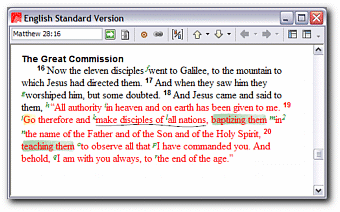
Video Tutorial
 Marking Bibles & Resources (9:47, 9.2MB) Marking Bibles & Resources (9:47, 9.2MB)
|
Description and Benefits
We've gone far beyond simple highlighting and now enable you to mark up resources within Logos Bible Software almost as much as you can mark up your print books! And our new markup styles look as good as what you could do with a pen or marker. Now you can highlight, underline, emphasize, and add arrows or symbols to your electronic resources!
Do you miss the feel and smell of your print books? Do you wish you could highlight and mark up the pages of your electronic books like you could with print? We haven't developed a Book Smell Addin just yet, but Logos 3 offers a massive array of highlighting and marking options, with the ability to create your own styles for ultimate flexibility.
Perhaps the most exciting addition in this area is a set of markup styles created in collaboration with Kay Arthur and Precept Ministries International. Kay is a big fan of Logos and now those who use the Precept inductive Bible study method can apply Precept-style markup directly to the Bible text in Logos 3!
Instructions—how to find and use the tool
 Select some text in an open book, then click the Apply Visual Markup button in the main toolbar (or hit Ctrl-K). To switch to a different markup style, click the black triangle next to the Markup button and choose from the styles and palettes available. Or click View | Markup Styles to open a floating tool palette that makes it easy to apply markup quickly and easily. Select some text in an open book, then click the Apply Visual Markup button in the main toolbar (or hit Ctrl-K). To switch to a different markup style, click the black triangle next to the Markup button and choose from the styles and palettes available. Or click View | Markup Styles to open a floating tool palette that makes it easy to apply markup quickly and easily.

|
11. History Feature
 |
Description and Benefits
Global history (Go | History) records your path as you open books in the Logos Digital Library, then displays your browsing history as a tree. This makes it easy to revisit one of the branches your study took earlier in your session. You can also use the feature to trace Scripture links throughout the Bible by navigating through cross-referenced verses to create a visual picture of how different scriptures relate to one another.
When you travel down the path of digging deep in God's Word, sometimes you forget to leave the bread crumbs along the way to find your way back. Sometimes you find yourself deep into the woods trying to figure out how to return to the trail head. That's where the History feature in Logos 3 comes in! This tool will show you where you've been (even on your tangents!) and let you click back to any step along the way! It is a great visual representation of your process of thought and the path by which you discovered another biblical gem!
Instructions—how to find and use the tool
This one is easy! You don't even have to do anything to set up your history – just click through the results in your report or follow links from book to book during your Bible study and Logos 3 keeps a record of where you've been. To view your history click Go | History. Click on any point of the "path" you've tread and Logos will take you back instantaneously!
 |
12. Lectionary Addin
 |
Description and Benefits
Lectionary Addin keeps you on track with the church calendar. A snapshot view of the Lectionary Viewer appears on the homepage, allowing you to quickly view the current Lectionary Calendar position and Scriptures each week.
The word "lectionary" comes from the Latin word "lectio" meaning "a reading." The new lectionary Addin is a calendar, or schedule of scripture readings, that follows the traditional church calendar. A lectionary allows you to match your Bible reading (or sermon preparation) to the various seasons and core doctrines of the Church such as Christmas, Easter, Pentecost, and the Trinity.
Instructions—how to find and use the tool
The Lectionary Addin is included in all Logos 3 base packages except for Original Languages Library. If you have a package with Lectionary Addin included, you can add it to the homepage via the "Customize View" link on the homepage.
 |
13. Remote Library Search Addin

Video Tutorial
 Remote Library Search (3:45, 2.86MB) Remote Library Search (3:45, 2.86MB)
|
Description and Benefits
This tool lets you search the catalog database at over 50 different libraries around the world. You can search for any book and find bibliographical or title information, MARC records, and even find out whether a local college or seminary owns the specific title.
Have you spent hours compiling and manually typing in book titles, author names, and dates for the bibliography in your research papers? Never again! Download the citation instead…
This tool gives you access to over 50 different library catalogs' data including the Library of Congress, Oxford University, Gordon-Conwell Theological Seminary, Dallas Theological Seminary and other national and seminary libraries using the Z39.50 protocol.
You won't find this tool in any other Bible software program. Search by title, author, subject, ISBN or series. Then click the export button, select your citation style (all major styles supported! Turabian, Chicago MLA, SBL,etc.) and voila! Bibliography finished in minutes not hours!
Instructions—how to find and use the tool
Simply click File | New, choose Remote Library Search, click OK. To create a new search (which can be saved and opened again later), click Search, choose one or more library to search, enter author, title, or subject and click Search. See this blog post or the video tutorial below for additional details.
 |
14. Bible Chooser Added
 |
Description and Benefits
Every selector that lets you choose a Bible version (for searches, reports, etc.) now provides matches as you type the Bible's title or abbreviation. It also remembers the last five versions selected and puts them at the top of the list, making it a snap to choose the Bible you want, even if your library contains dozens of versions.
Are you sick of searching through the list of every single Bible in your library every time you just want to pick one from the list? Can't scroll down fast enough to get to the version you want to search? Ever wish you could just keep the most used translations near the top of the list so you can choose the one you need faster?
With Logos 3, you can! Now you can just type in the abbreviation for the translation you want to use for a search or report and we'll find it for you in that long list of Bibles you own. Logos will even keep the most-used translations up near the top (kind of like Microsoft Word does with your favorite fonts!) and you won't have to scroll down to find the translation you need every time. Talk about easy time-savings!
Instructions—how to find and use the tool
This works in each and every drop-down menu that includes your Bibles. Simply type the abbreviation for the Bible you would like to use (e.g. NIV for your New International Version, ESV for your English Standard Version, KJV, NASB, etc). To select one of your most-used Bibles, simply click the arrow next to the Bible field and choose the translation of your choice.
 |
15. Synchronize Licenses Tool

Video Tutorial
 Synchronize Your Licenses (1:05, 772KB) Synchronize Your Licenses (1:05, 772KB)
|
Description and Benefits
The online synchronization tool (Tools | Library Management | Synchronize Licenses) makes it easy to update your licenses with Logos' customer database after reformatting your hard drive or when buying a new computer. If you lose your backup files or just want to make sure your licenses are up-to-date, it's only a click away.
This tool keeps our server up-to-date with the latest list of books you own in your Logos Digital Library. Ever forget to print out your account summary for your records? Ever forget where you put that list when you DID print it out? Ever forget the super-secret location of all your codes and license numbers for software you own? Now you don't have to remember where that stuff is, we'll back it up for you! When you are online, you can save a list of the books you own with us in the Logos license database and if you're ever in a jam (e.g. a hard-drive crash, reinstallation on another machine, natural disaster), we can provide you that list electronically! Anytime you need a replacement for the books you own, we can do it! Try that at Barnes & Noble!
Instructions—how to find and use the tool
You'll find this easy-to-use feature in your Tools menu under Library Management (Tools | Library Management | Synchronize Licenses). Make sure you're online (can you hear that dial-up connecting?) when you buy a new digital book and we'll store your licenses on our server in just a few seconds' time!
 |
16. Important Words Identified in Passage Guide
 |
Description and Benefits
A new "Important Words" section was added to Passage Guide, providing a graphical representation of the most significant words in your passage for further study.
For those of you who teach exegetically or like to study the Bible verse by verse you will love the "Important Words" features in all-new Passage Guide. "Important Words" analyzes your selected text and visually highlights key words based on the uniqueness of the word in comparison to the rest of the Bible. The algorithm used to determine "importance" was developed by the CIA for parsing large volumes of data to identify key terms and concepts.
This feature will assist you in determining which words in a verse might be "unique" and require further examination.
Instructions—how to find and use the tool
"Important Words" is a new report in the all-new Passage Guide. Just launch Passage Guide from the homepage or the toolbar button and enter a passage to study.
 |
17. Weights and Measures Report Redesigned
 |
Description and Benefits
The Weights and Measurements report has been expanded to give more and better information on measurement units. This report makes it easy to convert biblical measurements into modern units, either with its conversion feature in the report window or directly from an open resource.
Ever wonder how long a cubit was? Need to know how many pints are in a gallon? How much was a denarius worth? These are questions that help explain stories in the Bible and translate them for a contemporary audience! Wouldn't it be helpful to have a tool built into Logos that could provide these conversions and explanations for you? There is!
Instructions—how to find and use the tool
You'll find this helpful tool by clicking Tools | Bible Data | Weights and Measure Report. Once you open the tool, there are multiple things you can do.
First, you can List Units with the button on the right of the toolbar. This button shows the user all the weights and measures used throughout the Bible broken down to categories (e.g. money, volumes, lengths, etc).
More helpful is to type into the index bar at the top any weight or measurement of your choice (e.g., seah). Alternatively, click the Read from Window button and the report will look for and translate any weights or measures in the currently active section of a book you have open.
That's right...Logos automatically converts biblical units into the measurements of today!
 |
18. Bible Reading Plan Has "Export To Outlook" Feature
 |
Description and Benefits
Everyone uses a calendar for scheduling, so why not include your daily Bible reading in your Outlook calendar? This feature helps you carve out time for daily study by putting it on your schedule next to your other appointments.
For that extra reminder and accountability to your Bible reading plan, Logos has added an "export" feature to your Bible Reading Plan allowing you to sync it with your Outlook calendar. Perfect for anyone who is pressed for time or on the go!
Instructions—how to find and use the tool
To export your Bible reading plan to the default Microsoft Outlook calendar, click the Export To Outlook button in the toolbar (or select File > Export To Outlook), which will open the Export To Outlook dialog. This button will only be shown if Microsoft Outlook is currently running on your computer.
 |
19. Hear Pronunciation of Greek Words from within Reports
 |
Description and Benefits
If you have the Greek Pronunciation Addin, you can now hear pronunciations of Greek words from within Bible Word Study and Exegetical Guide by clicking on the speaker icon that appears after Greek lemmas in these reports.
Have you ever wondered how to pronounce a particular Greek word you're studying? The long-awaited pronunciation tool is now part of Logos 3. Logos now gives you both Erasmian and Modern Greek pronunciation sound files for each lemma in the New Testament. What a great way to be confident that you're pronouncing a Greek word correctly!
Instructions—how to find and use the tool
The pronunciation icon shows up automatically in the Exegetical Guide report for each lemma covered by the report – verb, noun, adjective, pronoun, or conjunction. It will also show up when you are conducting a Bible Word Study report for a Greek word. Click the icon to hear the word pronounced. You can also right-click on a Greek word in a Greek Bible, interlinear or reverse interlinear and select the option "pronounce."
 |
20. 70+ Free, Online Video Tutorials
 |
Description and Benefits
Ever wonder how to do something in Logos? Did you need help installing on your new machine late on a Saturday night before you preached and our customer service department was closed for the weekend? Not sure where to start learning about what you can do with this great new tool you bought? We're here to help 24/7/365! That's 24 hours a day, 7 days a week, and 365 days a year!
Our resident MDiv graduate and long-time Bible software trainer, John Fallahee, has produced more than 70 short videos on everything you ever wanted or needed to know about Logos 3 and we've posted them all on our website for you to use anytime, free of charge! These videos range from how to install and set-up your software to an extensive introduction to our new, cutting-edge syntactical databases. Most features of the software are covered in a video, with more videos being added
Instructions—how to find and use the tool
These videos are online at www.logos.com/videos and are totally free to stream, download or save to your hard drive. Each video is labeled with size and length and directs you to exactly what you need to know to use your Logos 3 to its greatest advantage.
 |
Last Updated: 7/16/2008
|